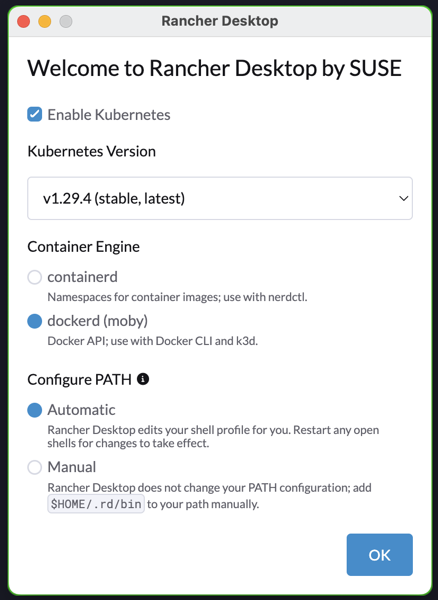Kubernetes
Kubernetes Lessons for today
Today’s Kubernetes learnings focused on scheduling as well as labels and selectors.
Every pod has a field called nodeName that by default is not set. The scheduler looks at all pods. If it finds one that does not have this field property set, it will rely on the scheduling algorithm to find the right node for this pod. The scheduler will create a binding object and assign a node to the pod.
Labels are found under the metadata section in a definition file. They are essential to configuring Kubernetes and we can setup configurations that leverage the labels. Here’s an example of how we might view pods with the label `app: App1’
kubectl get pods --selector app=App1
Diving into Prometheus and Grafana this morning. Installed the Helm chart to Rancher Desktop.
Today I learned about K9s to go spelunking around in my Kubernetes cluster. I’m glad I’m learning how to manage the cluster from the command line but I see the power and efficiency of being able to hop around in K9s as well.
To configure load balancing in Rancher Desktop, I changed ClusterIP to LoadBalancer in my yaml config file. Upon application, Rancher created an external IP to access the service. However, the IP was in a different subnet than the one on my Mac. To solve this, I needed to check the box in Preferences to allow Administrative Access. After checking this box and entering my password, a new IP was generated that was accessible and within my subnet.
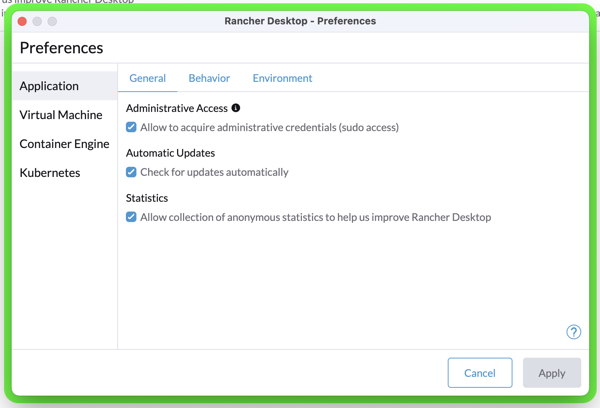
Learned Kubernetes deployment fundamentals today. Pretty fun and powerful to be able to know how to make it work, all from the command line.
Using Raycast to search the Kubernetes site via a hotkey
As I learn Kubernetes by following the Kubernetes Fundamentals course on the Kubernetes, DevOps & Cloud Skool platform, Mischa van den Burg, the founder and course instructor, extolled the virtues of searching and browsing the Kubernetes site. As a matter of fact, when taking the certification exams, one is allowed to use the site as a reference so it’s good to get familiar with it.
As I am learning, I thought it might be helpful to have the Kubernetes site search at my fingertips. As a Raycast user, I went searching and discovered the Universal Website Search extension which allowed me to add the Kubernetes site by adding the site URL and including this in the template:
https://kubernetes.io/search/?q={}
I made it the default search site, then assigned a hotkey (CTRL-OPT-CMD-S) to this action in Raycast.
So now, I don’t even need to visit the site to search. I simply hit the hotkey and start typing my query. Select the response and I’m whisked away to the site to learn more.
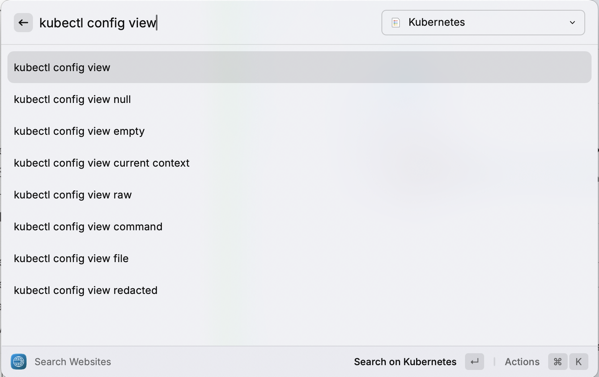
Today I begin my path towards learning Kubernetes. I’m a member of the Kubernetes, DevOps & Cloud community on Skool. I’m so excited about learning this topic and plan to post more as I learn about it.